The content of the article
- Change the language on the keyboard
- How to switch the language using hot keys
- Change keyboard shortcuts
- Switch mouse input language
- Automatically switch keyboard with Punto Switcher
- How to change the language on the on-screen keyboard
People around the world use computers, so text editors are created so that people from any country can use it. The Windows operating system supports a huge number of languages that can be enabled using the system tool. In the lower right corner, an indicator lights up that indicates the layout currently in use. If necessary, you can add additional languages and switch between them in a couple of clicks.
Change the language on the keyboard
When typing, a person periodically needs to enter words in English, which requires switching layouts. In some cases, the language of communication differs for the official documentation, so there is a difficulty in typing. There are several ways to change the layout:
- switching the language on the keyboard with hot keys;
- using the system tray in Windows;
- special software can change the layout.
How to switch the language using hot keys
The operating system is designed so that a person can quickly change the layout by pressing a certain sequence of buttons on the keyboard. Initially, the user sets several languages that he would like to use while writing text. Then, using hotkeys, he alternately changes layouts from the list. This is done as follows:
- You need to open a document or browser window where you need to type text.
- Typically, switching the keyboard from Russian to English is performed using the Ctrl + Shift key combination, but sometimes it can also use Alt + Shift. By pressing these keys simultaneously, you will change the layout to the next one from the list.
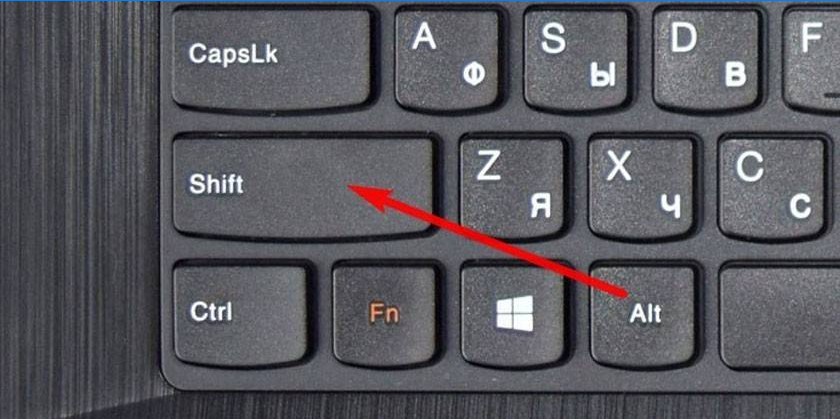
Change keyboard shortcuts
The user, if desired, can assign another keyboard shortcut to change the layout, which is convenient for him. To do this, install the buttons in the Windows settings section. Follow the steps below:
- Open the “Start” and go to the “Control Panel”. You can get to the necessary section by clicking on the language bar in the lower right corner and clicking on “Language Settings”.
- Find the “Clock, language and region” section in the list and click “Change keyboard layout or other input methods”.
- Click on the “Change Keyboard” button.
- A new window will open, at the bottom click on the inscription “change keyboard shortcut”.
- A selection of possible combinations and buttons will appear. Choose the option that is more convenient for you.
Switch mouse input language
If you are not comfortable using keyboard shortcuts or they do not work, you can change the layout using the mouse. Changing the input language without using the keyboard is as follows:
- Move the mouse cursor down the screen to pop up the taskbar.
- Swipe to the right edge and find the icon that displays the current input language.
- Click on the “Language Setting” section. Here you can add the layouts you need..
- Then, when you click on the panel with the left mouse button and from the list, select the desired layout.
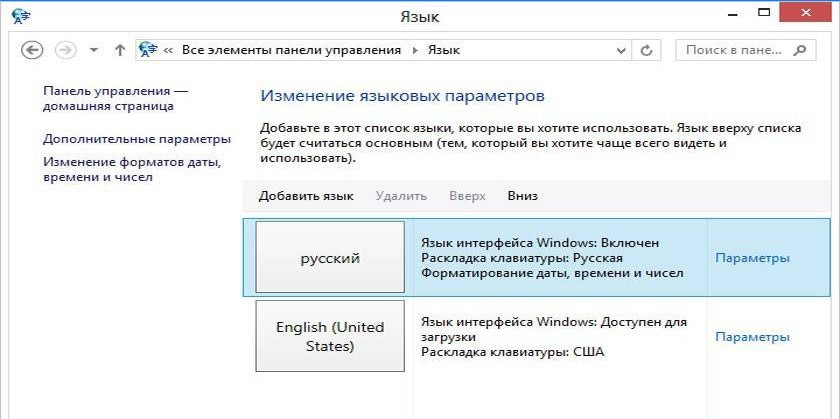
Automatically switch keyboard with Punto Switcher
If you often have to switch between Russian and English when typing, then a special program can help you. Punto Switcher is a smart utility that can determine which language you want to write a word in, even if you did not switch the layout. For example, you write a note about the operation of the operating system, type “Tsstvshtsy” in Russian, and the program can translate this character set as “Windows”. To use you need:
- Download and install Punto switcher on a laptop or desktop computer.
- Launch the application. If you do not enable it, then the program will not be able to change the layout.
- Set the necessary items in the settings and save.
- Minimize (do not close) application.
How to change the language on the on-screen keyboard
For people with disabilities or in the absence of a regular keyboard, Windows tools have an electronic keyboard. It completely repeats all the buttons from the standard keyboard, you can press letters with the mouse or other pointing device. If you need to change the layout, you can use the mouse and the language bar in the system tray (the method is described above) or the following instruction:
- Left-click on the Alt button image once..
- Then double click on Shift.
- You can change the sequence: once on Shift and twice on Alt.


Is there a way to quickly change the language on the keyboard using hot keys? I often find myself needing to switch between different languages while typing, and it would be incredibly helpful to know if there is a shortcut or combination of keys that can make this process more efficient.
Is there a way to conveniently change the language on your keyboard using hot keys?